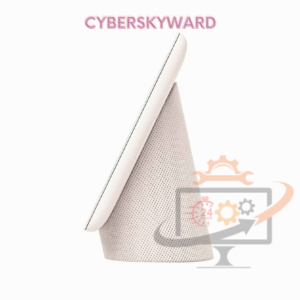
In the realm of smart home devices, the Google Nest Hub stands out as a versatile and indispensable tool for managing your connected ecosystem. Whether it’s controlling your lights, playing music, or checking the weather, the Nest Hub offers a seamless experience. However, like any electronic device, there may come a time when you need to reset it to its factory settings. In this guide, we’ll delve into everything you need to know about factory resetting your Google Nest Hub.
Why Factory Reset?
Before we dive into the intricacies of the process, let’s explore why you might need to factory reset your Nest Hub. There are several common scenarios:
- Selling or Gifting: If you’re passing your Nest Hub on to someone else, performing a factory reset ensures that your personal data is wiped clean, and the device is ready for its new owner.
- Troubleshooting: If your Nest Hub is experiencing persistent issues, such as unresponsiveness, connectivity problems, or software glitches, a factory reset can often resolve these issues by restoring the device to its default settings.
- Preventative Maintenance: Some users may opt to perform periodic factory resets as a preventative measure to keep their Nest Hub running smoothly over time.
Preparing for the Reset
Before initiating the factory reset process, it’s essential to take a few preparatory steps:
Table of Contents
Toggle- Back Up Important Data: If there’s any data on your Nest Hub that you wish to retain, such as personalized settings, Wi-Fi networks, or linked accounts, make sure to back it up. While a factory reset will erase most data, certain information may be recoverable if backed up beforehand.
- Disconnect External Devices: If you have any external devices, such as speakers or smart home gadgets, connected to your Nest Hub, disconnect them to prevent any potential issues during the reset process.
- Ensure Adequate Power: Make sure your Nest Hub is adequately powered. While a factory reset doesn’t typically require a full battery, it’s best to have it plugged in during the process to avoid any interruptions.
Performing the Factory Reset
Now that you’re prepared, let’s walk through the steps to factory reset your Google Nest Hub:
Step 1: Access Settings
Begin by accessing the settings menu on your Nest Hub. You can do this by swiping down from the top of the screen and tapping on the gear icon to access the settings.
Step 2: Navigate to Device Options
Once in the settings menu, scroll down and select “Device options.” This will take you to a submenu with various device settings.
Step 3: Choose Reset Options
Within the Device options submenu, look for the “Reset” or “Factory reset” option. Tap on it to proceed to the reset options.
Step 4: Confirm Factory Reset
You’ll typically be presented with two options: “Reset settings” or “Factory reset.” Select “Factory reset” to initiate the process. You may be prompted to enter your device’s PIN or password to confirm.
Step 5: Wait for the Reset to Complete
Once you’ve confirmed the factory reset, your Nest Hub will begin the reset process. This may take a few minutes, during which the device will reboot and restore to its factory default settings.
Step 6: Set Up Your Nest Hub Anew
After the reset is complete, your Nest Hub will restart, presenting you with the initial setup screen. Follow the on-screen instructions to set up your device as if it were brand new. This includes connecting to Wi-Fi, signing in to your Google account, and configuring any personalized settings.
Tips and Considerations
- Data Loss: Keep in mind that a factory reset will erase all data on your Nest Hub, including settings, preferences, and linked accounts. Make sure to back up any essential data before proceeding.
- Network Settings: Following a factory reset, you’ll need to reconnect your Nest Hub to your Wi-Fi network and re-enter any network credentials.
- Linked Accounts: If you have multiple Google accounts linked to your Nest Hub, you’ll need to sign back into each account individually after the reset.
- Firmware Updates: After completing the factory reset and initial setup, your Nest Hub may download and install any pending firmware updates. Allow the device to complete these updates for optimal performance.
- Contact Support: If you encounter any issues during the factory reset process or have questions about your Nest Hub, don’t hesitate to reach out to Google support for assistance.
Conclusion
Factory resetting your Google Nest Hub can be a powerful troubleshooting tool, restoring the device to its original state and resolving a myriad of issues. By following the steps outlined in this guide and taking the necessary precautions, you can confidently reset your Nest Hub and get it back to peak performance. Remember to back up any essential data beforehand, follow the on-screen instructions carefully, and reach out to support if you encounter any difficulties. With this comprehensive guide at your disposal, you’ll be a master of Nest Hub maintenance in no time.
