Eliminating Location Data from iPhone Photos
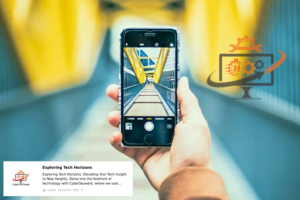
In our digitally interconnected world, privacy concerns have become increasingly paramount. With smartphones serving as our constant companions, the photos we capture often contain more information than meets the eye. Every time you snap a picture with your iPhone, it embeds location data, also known as geotags, into the image file. While this feature can be convenient for organizing memories, it also poses potential privacy risks. Fortunately, there are steps you can take to eliminate location data from your iPhone photos, safeguarding your privacy without sacrificing the joy of capturing moments. In this comprehensive guide, we’ll walk you through the process step by step.
Understanding Geotags:
Table of Contents
ToggleBefore diving into the removal process, it’s essential to understand what geotags are and how they function. Geotags are metadata embedded within image files, containing GPS coordinates that pinpoint the exact location where the photo was taken. This information is typically stored alongside other data, such as the date and time of capture. While geotags can be useful for organizing and recalling memories, they also raise privacy concerns, as they can reveal sensitive information about your whereabouts.
Why Remove Geotags?
There are several reasons why you might want to eliminate geotags from your iPhone photos:
- Privacy Protection: Geotags can disclose your precise location, which may pose privacy risks, especially when sharing photos online.
- Security Concerns: Sharing geotagged photos on social media platforms or other online forums could potentially expose you to security threats, such as stalking or burglary.
- Data Minimization: Removing geotags is a proactive measure to minimize the amount of personal information you inadvertently share with others.
Step-by-Step Guide to Removing Geotags from iPhone Photos:
Now that you understand the importance of eliminating geotags, let’s delve into the process. Follow these steps to safeguard your privacy:
Step 1: Disable Location Services for the Camera App
- Open your iPhone’s Settings app.
- Scroll down and select “Privacy.”
- Tap on “Location Services.”
- Scroll down and locate the “Camera” app.
- Select “Never” or “While Using the App” to disable location access for the Camera app.
By disabling location services for the Camera app, you prevent your iPhone from embedding GPS coordinates into new photos.
Step 2: Remove Geotags from Existing Photos
If you have existing photos with geotags that you want to remove, follow these steps:
- Install a third-party app such as Metapho or Exif Metadata.
- Open the app and grant it access to your photos.
- Select the photo(s) from which you want to remove geotags.
- Look for an option to edit or remove metadata.
- Follow the app’s instructions to strip the geotags from the selected photos.
Alternatively, you can transfer the photos to your computer and use software like ExifTool to remove geotags in bulk.
Step 3: Share Photos Safely
Even after removing geotags, it’s crucial to remain vigilant when sharing photos online. Follow these tips to ensure your privacy:
- Avoid sharing photos that reveal sensitive or identifiable information about your location.
- Disable location sharing when posting on social media platforms.
- Use privacy settings to control who can view your photos and limit access to trusted contacts.
- Consider using messaging apps with end-to-end encryption for sharing private photos.
Step 4: Regularly Review Privacy Settings
Periodically review your iPhone’s privacy settings to ensure optimal protection. Stay informed about updates and changes to privacy features, and adjust settings accordingly.
Conclusion:
Protecting your privacy in the digital age requires proactive measures, especially when it comes to the photos we capture and share. By understanding the risks associated with geotags and taking steps to remove them from your iPhone photos, you can enjoy peace of mind knowing that your personal information remains secure. Follow the step-by-step guide outlined in this article, and make privacy a priority in your digital lifestyle. Remember, safeguarding your privacy is an ongoing process, so stay informed and stay vigilant.
